How Can We Help?
Administration of Staff & Clients on the BEAM Secure Cloud
This article is for administrators that want to learn how to create GIRDER.BEAM.CARE accounts for their staff, and systems for clients, respectively. This article also details how to assign a client’s system to a staff member’s user account.
Creating accounts for staff (Users)
Creating systems for Clients requires administrative privileges for your Girder.beam.care group. If you don’t see the Group Controls menu item when you log into Girder.beam.care, contact CreateAbilty Support at support@createabilityinc.com
If you can see the Group Controls menu item in Girder.beam.care, press it.
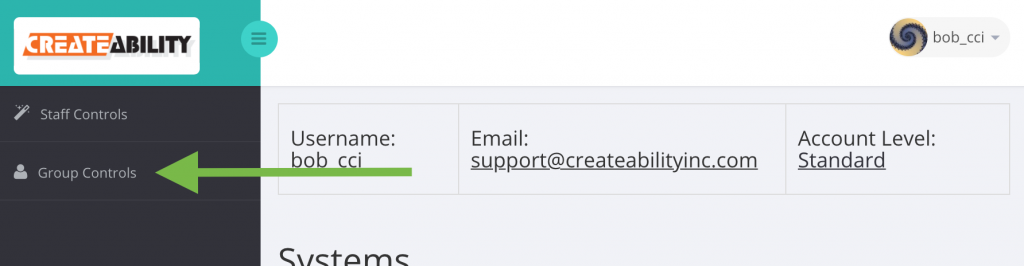
To create a new user account for a staff member, press Add New User
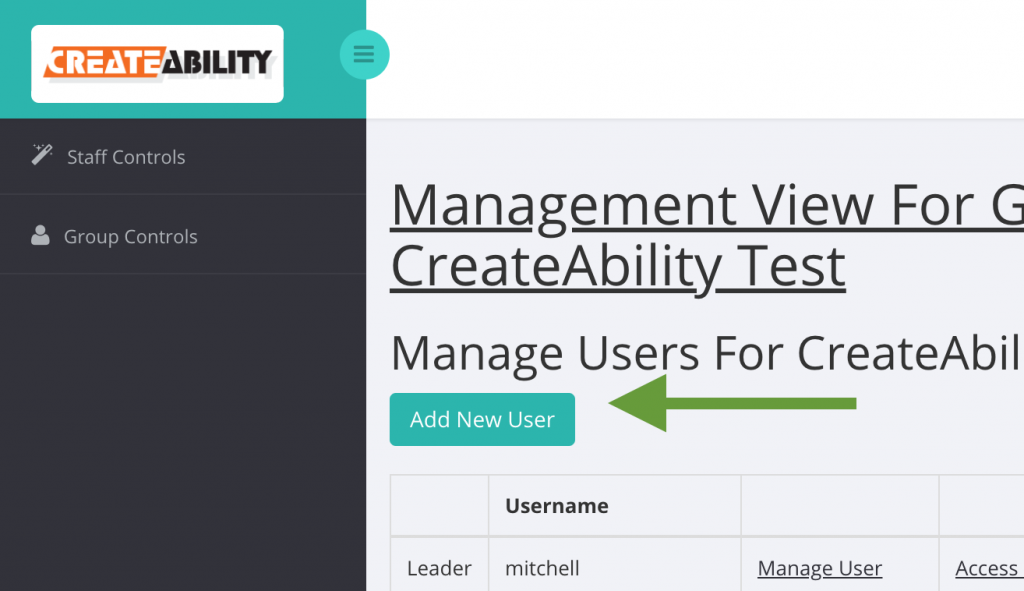
Choose a username, email, and secure password for the user.
Its important you have access to the associated e-mail for retrieving forgotten passwords or receiving alerts.
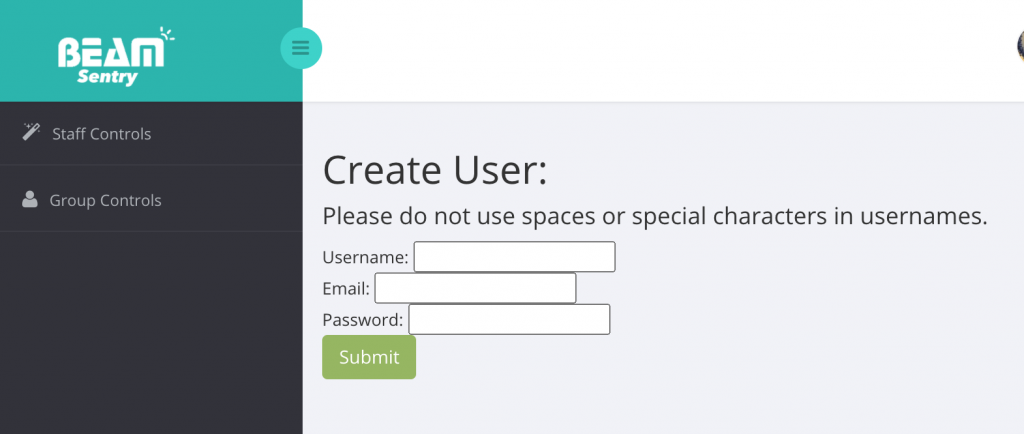
Creating accounts for clients
To create a new system for a client to use with their CreateAbility apps, press Add New Client.
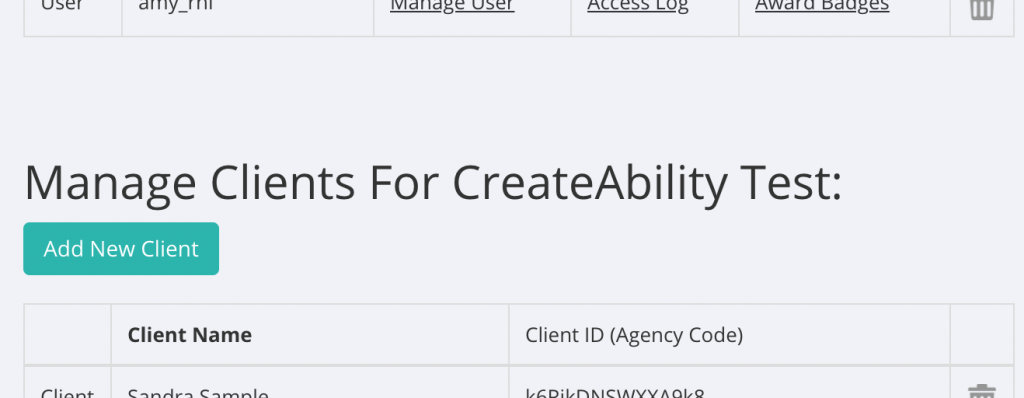
An unnamed client will populate at the bottom of the clients’ list as [UNNAMED]. Press on the client.
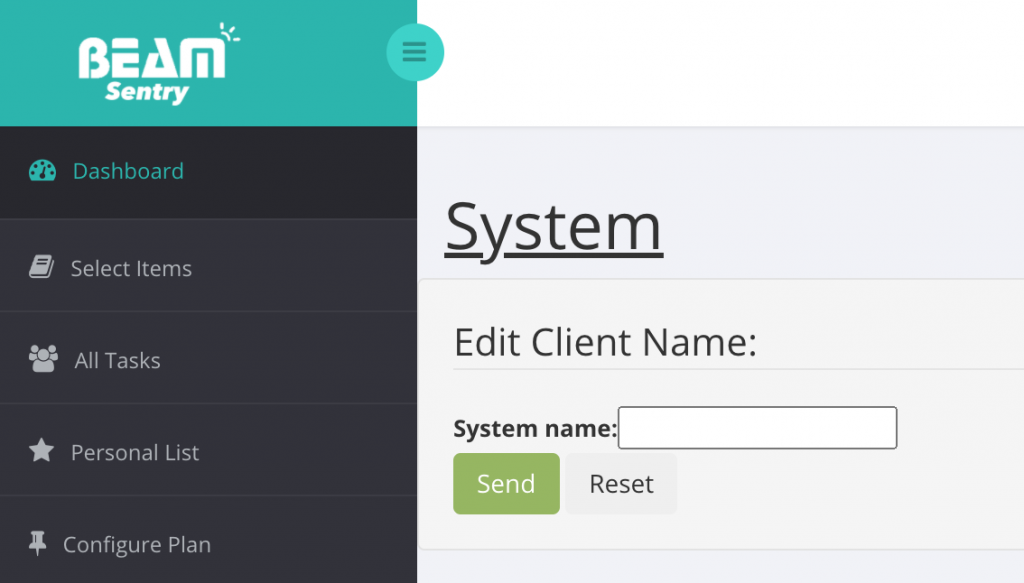
You can name the system after your client’s name or any other naming convention you prefer, and press Send.
Assigning Clients to Users
Select the staff member you would like to assign a client to in the Users table of the Group Controls and press Manage User next to the user’s name.
A new page will open showing what clients are associated with that user.
To add a client’s system, select their name from the Add New Client dropdown menu beneath the systems table and press Submit.
Finding the Client ID for clients’ apps.
CreateAbility’s HIPAA compliant apps utilize Client ID to connect supported persons’ data to our secure cloud. If one of our apps asks for a Client ID or Agency Code, you can find them in the group controls
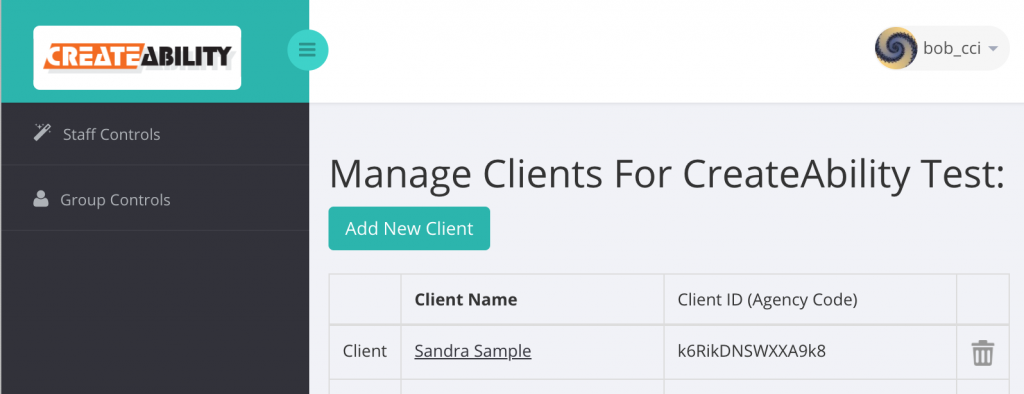
You can find the code next to a client’s name in the Group Controls page. If you don’t have administrative privileges, you can find the code of the person you serve in the browser URL when you are in the client’s system on girder.beam.care.
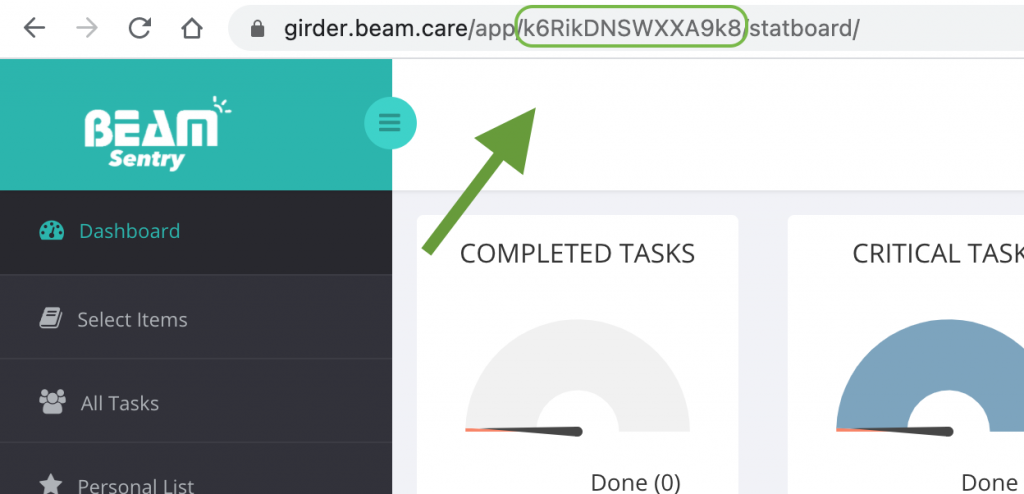
The Client ID is used to connect clients to certain CreateAbility Apps, Namely:
MyBrain & MyBrain Now
403 Errors
If you’re receiving a 403 error while trying to navigate to a client’s system:
- You do not have access to the client’s system and need to contact the administrator of your GIRDER.BEAM.CARE cloud group.
- If you are an administrator or group leader, You are trying to access the system from a Manage User page of a user other than you.
To get to the desired client’s system, navigate to Group Controls – then go to your username and press Manage User.
Add the desired client to your account with the Add New Client widget and press Submit.
Finally, press the group logo in the upper left side of the page.
You should be able to access that client from your System View.
If you cannot access the system after performing the steps, contact CreateAbilty support so we can remediate the error for you!